Anaconda インストール

Path設定(Windows11)
Windows11
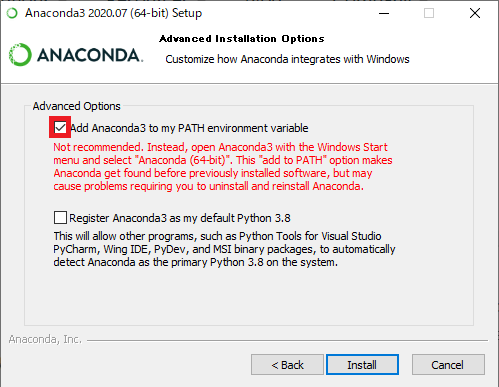
日本語化
Windows11
Google Nato Fontsを使います。
「jp」で検索。
Noto Serif Japanese、Noto Sans Japaneseをダウンロードし、解凍します。
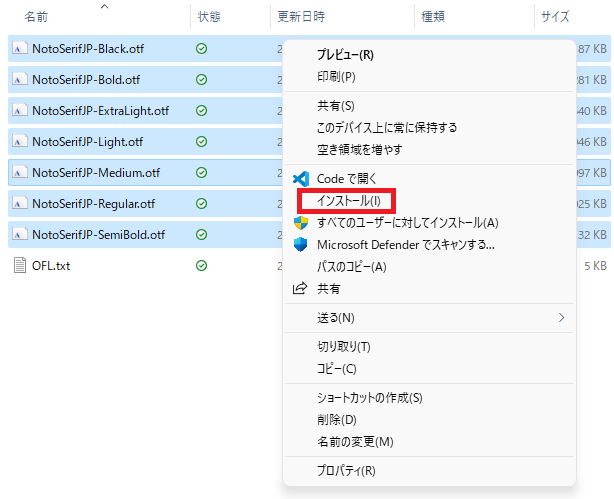
インストールフォントをクリックして、右クリック。
その他のオプションを表示/インストールを選択。
ホームディレクトリ(C:\ユーザー\(ユーザー名))に、フォルダ .matplotlibを作成します。
matplotlibrcの原本は
「anaconda3\Lib\site-packages\matplotlib\mpl-data」にある。
matplotlibrcをフォルダ .matplotlibにコピーする。
【matplotlibrc】
font.serif:Noto Serif JP
font.sans-serif:Noto Sans JP
Linux
$ cd
$ mkdir downloads
$ cd downloads
$ wget https://noto-website-2.storage.googleapis.com/pkgs/Noto-unhinted.zip
$ unzip Noto-unhinted.zip
$ sudo mkdir -p /usr/share/fonts/opentype/noto
$ sudo cp *.otf *.ttf /usr/share/fonts/opentype/noto
$ sudo chmod 644 /usr/share/fonts/opentype/noto/*.ttf
$ sudo chmod 644 /usr/share/fonts/opentype/noto/*.otf
$ fc-cache -f -v
$ cd
$ mkdir -p .config/matplotlib
$ cd .config/matplotlib
$ cp ../../anaconda3/lib/python3.1/site-packages/matplotlib/mpl-data/matplotlibrc ./
matplotlibrc にフォントを設定する
font.serif:Noto Serif CJK JP
font.sans-serif:Noto Sans CJK JP
cacheファイルがあれば削除。
Linuxの場合、フォルダ .cacheにある。
VS Code
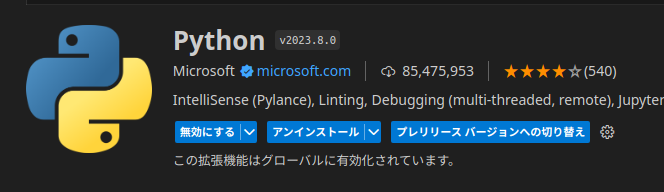
ホームディレクトリにPython仮想環境をつくる
Windows11
> mkdir python
> cd python
> conda create -n python
> activate python
> conda info -e
Linux
$ mkdir python
$ cd python
$ conda create -n python
$ source activate python
$ conda info -e
アクティブにした環境をVScodeに登録する
【Linux】
ファイル/ユーザ設定/設定
「Python:Default Interpreter Path」に登録
/home/○/anaconda3/envs/python/bin/python
テスト
matplotlib
$ conda install matplotlib
ソースファイル作成
import matplotlib.pyplot as plt
plt.title('今日はいい天気!')
plt.show()
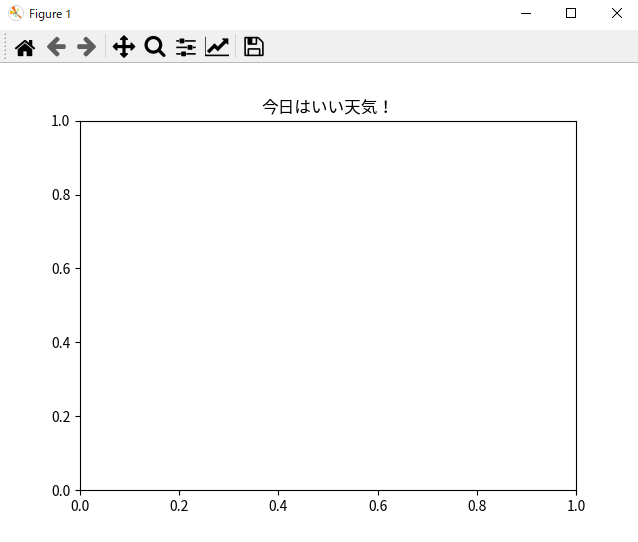
Conda
Formatter
Excelと連携
チャート
数値計算
データベース接続
ADO(ActiveX Data Objects)
import win32com.client
cn = win32com.client.Dispatch('ADODB.Connection')
cn.Open( "Provider=Microsoft.Jet.OLEDB.4.0;Data Source=aaa.mdb" )
---
cn.Close()





